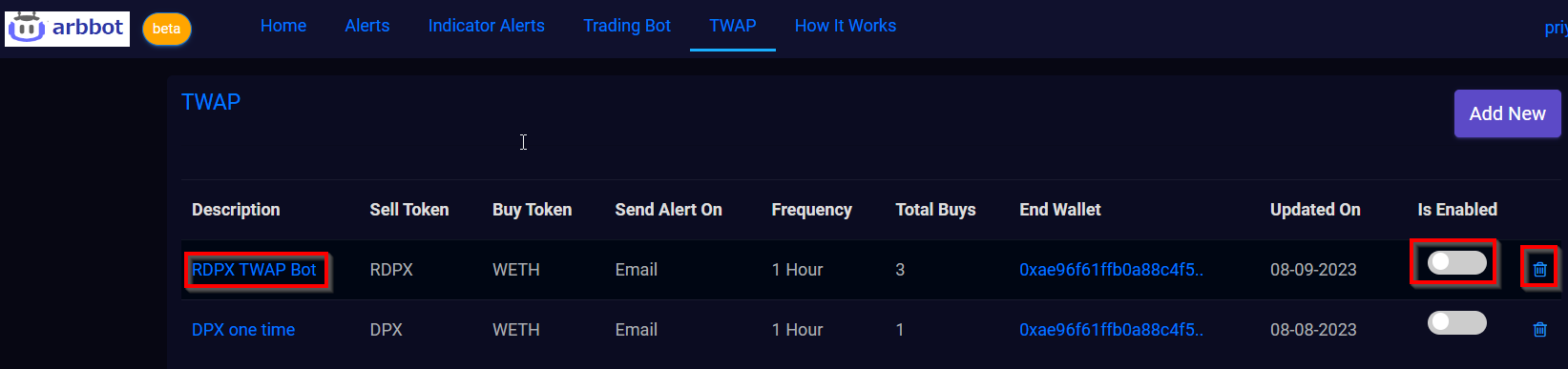arbbot documentation
Getting Started
Arbbot is an on-chain trading and alerting platform. Arbbot focused on automated trading and alerting of digital assets.
Sign Up
-
Click on Register button in top navigation, to navigate to sign up screen.
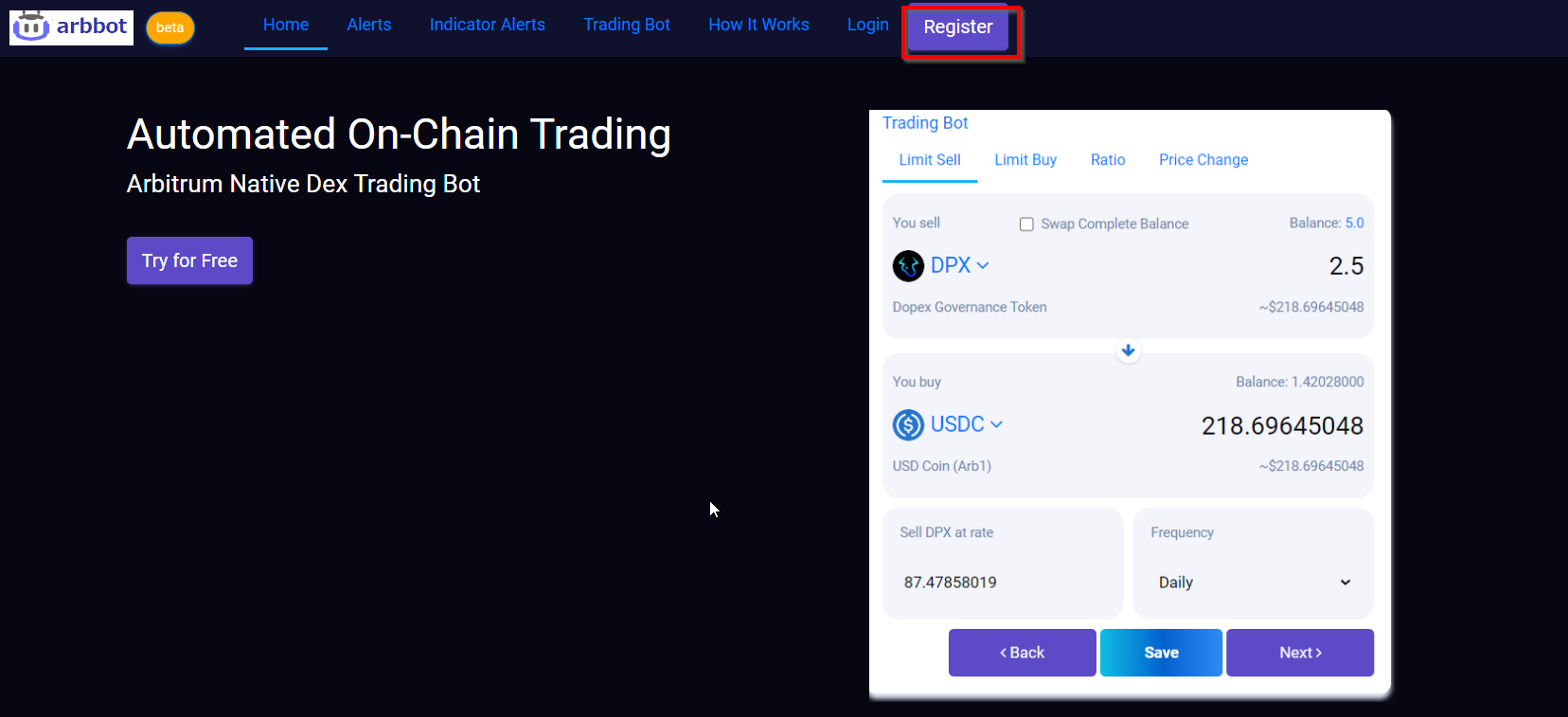
-
You can sign up with an Email-Password or Username-Password. Enter the required details and click on Sign Up.
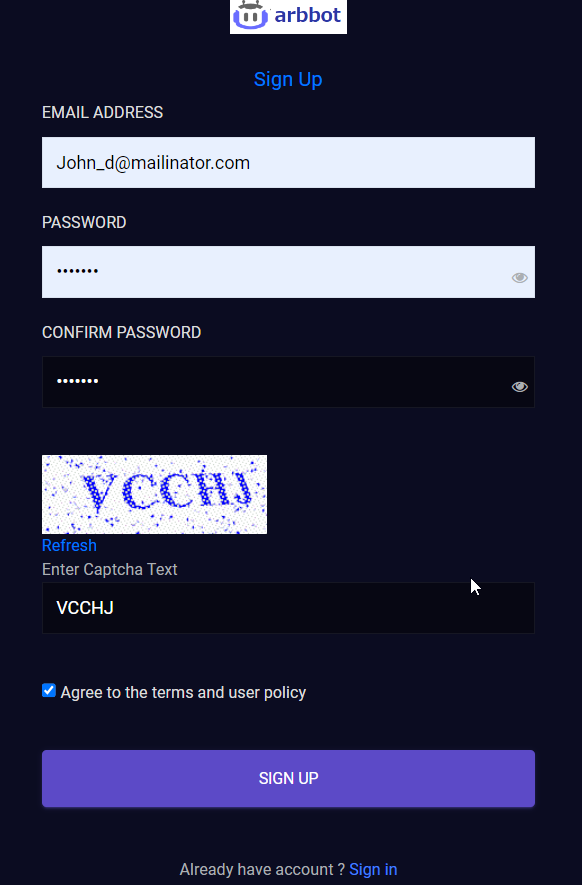
Sign In
-
Click on Login button in top navigation, to navigate to sign in screen.
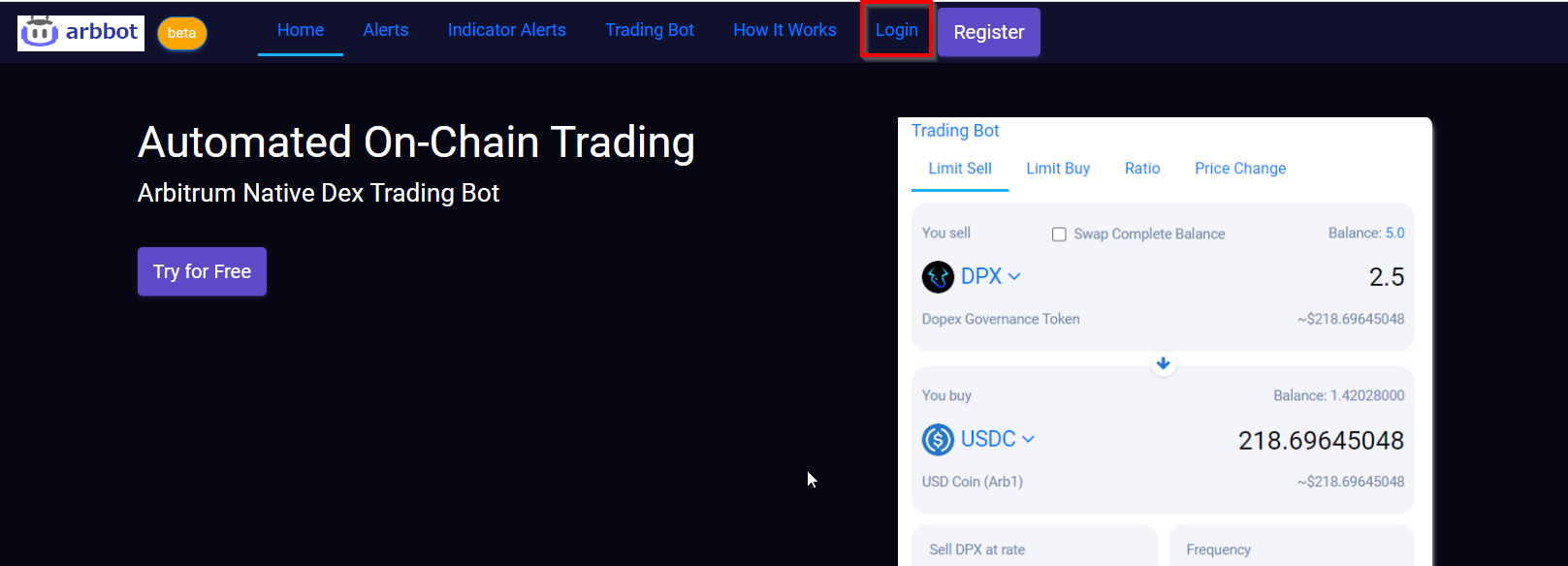
-
You can sign In with Email-password, username-password, or with Metamask wallet.
-
Enter your email address and password. Click on Sign In, you will get logged in.
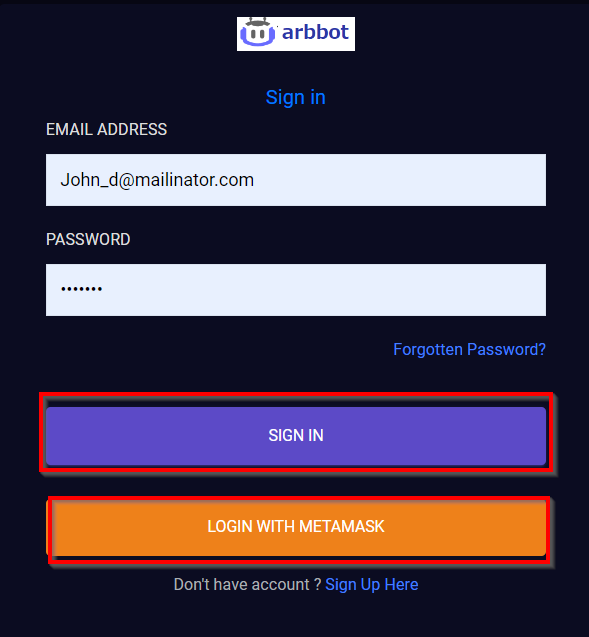
Alerts
- We are a flexible alerting platform, focused on digital assets monitoring. Use indicators to identify bullish and bearish crossover of specified coordinates.
-
To create an alert, click Alerts -> Add New in the top navigation. You will land on the Create Alert screen.
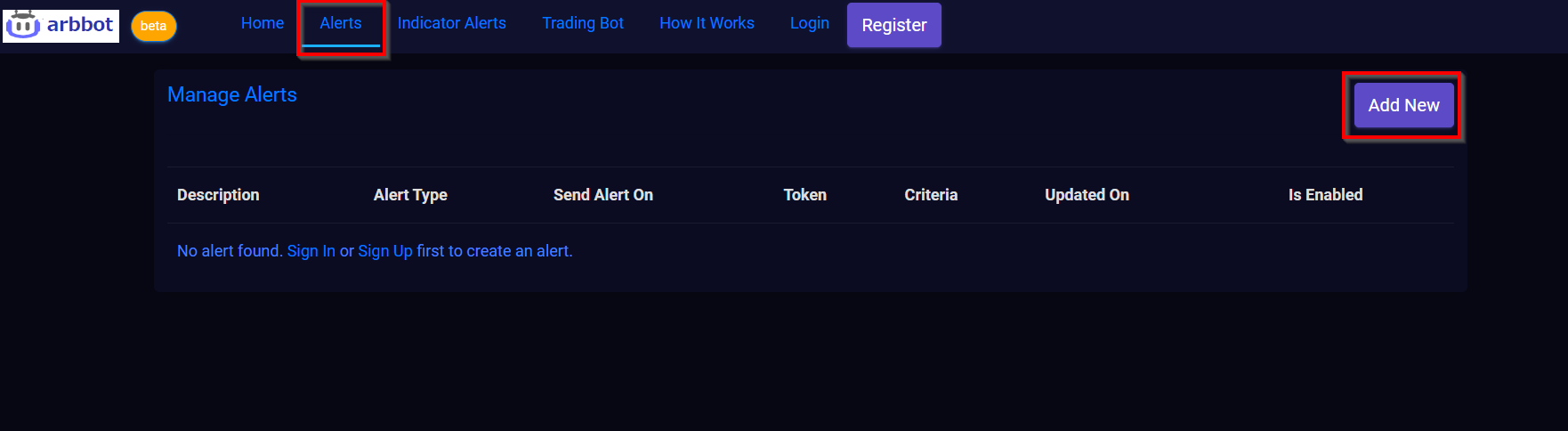
- Enter an alert description. Select where you want to set alert, Price, Percent, or Ratio.
- Select where you want to receive alerts, like Email, Discord, Slack, or SMS.
- Select the digital asset that you want to monitor.
- Select criteria and add value for same.
- Cool down period Specify an amount of time that must pass before this alert can fire again.
- Check Disable once triggered checkbox to disable the alert after the trigger
-
Save and start the alert once all details are added.
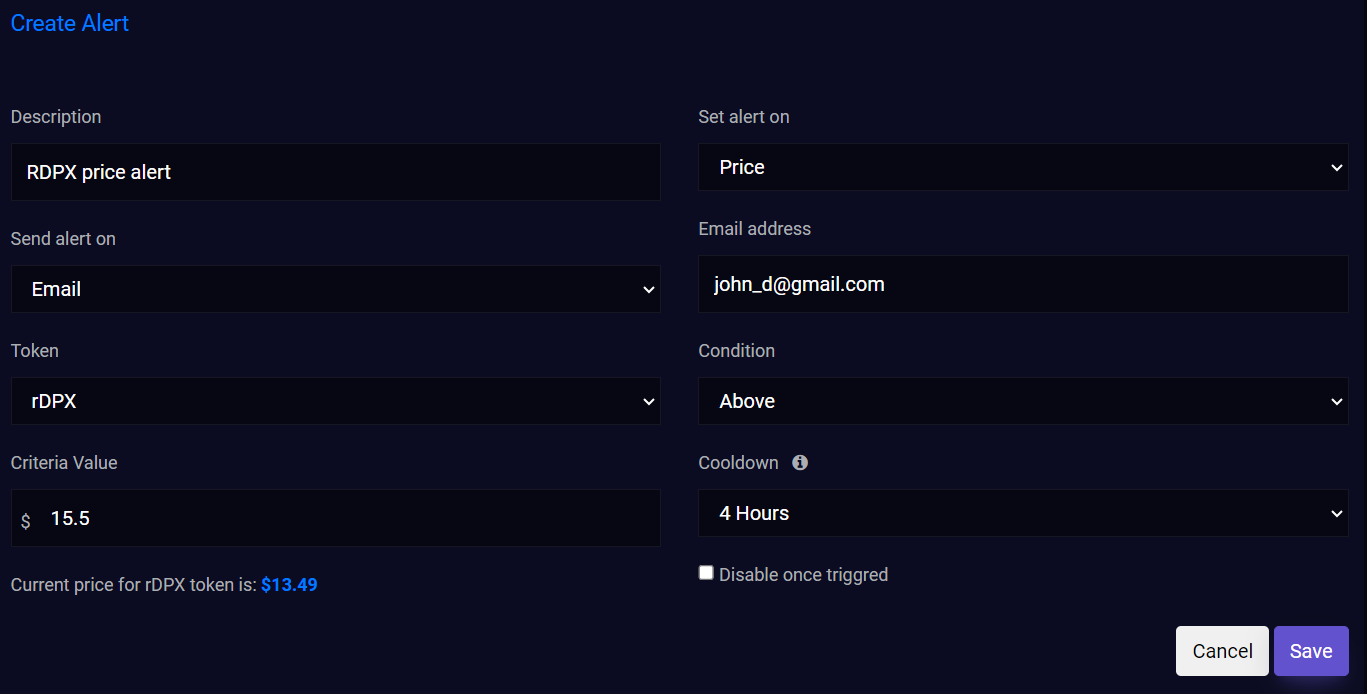
- You can see a created alert in the Manage Alert screen. Alert can be enabled/disabled and deleted from this screen.
-
To update the alert, click on the alert name. Update alert screen will open.

Indicator Alerts
- Indicators are a subset of technical indicators and are typically comprised of formulas and ratios.
-
To create an indicator alert, click Indicator Alerts -> Add New in the top navigation. You will land on the Create Indicator Alert screen.

- To create an indicator alert add a description, and select digital asset.
- Set where you want to receive alerts, like Discord, Email, SMS, and set value for the same.
- Select the type of indicator and coordinate for same.
-
Once all data is added, you are ready to start the alert.
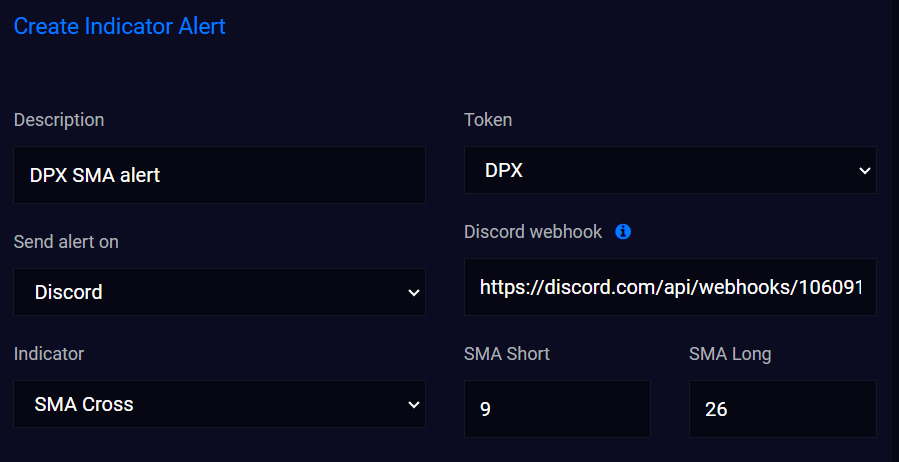
-
On the Manage indicator alert screen, you can disable and delete alerts from this screen. To update alert details, click on alert name. Update alert screen will open.

Trading Bot
- Trading bot allows you to create an on-chain automated bot on digital assets. Arbbot allows you to create bot on arbitrum network only.
-
To create an trading bot, click Trading bot -> Add New in the top navigation. You will land on the Create Bot screen.

- To create a bot first you need to connect to Metamask
-
Add a description and select Get notification if you want to receive notifications
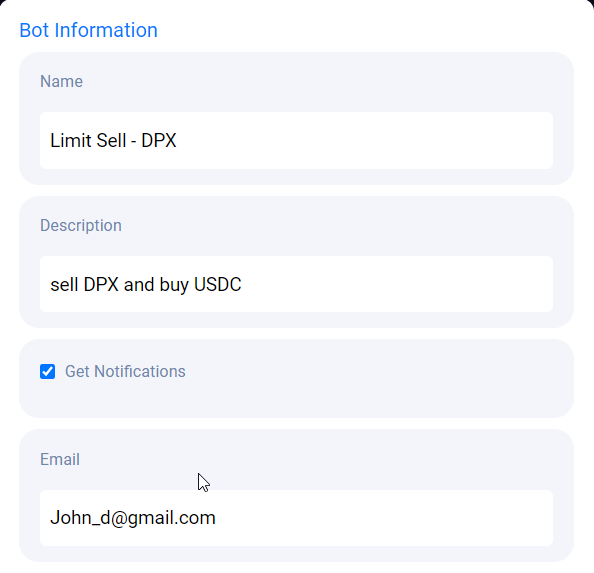
-
You can create four types of bots.
- Limit Buy: This allows you to set a buy limit order which can only be executed at the limit price or lower.
- Limit Sell: This allows you to set a sell limit order which can only be executed at the limit price or higher
- Ratio: The bot executes the transaction when the Sell token amount and buy token amount ratio match or goes higher than the specified sell rate
-
Price change:
- Limit Buy: The bot gets executed when there is a price change in the last 24 hours equal to or less than a specified value.
- Limit Sell: The bot gets executed when there is a price change in the last 24 hours equal to or greater than a specified value.
- Notifications: Users can receive notifications on Email, SMS, or Discord.
- You Sell: Select the digital asset you want to sell and sell amount that user needs to add in case of Limit sell and Ratio
-
You Buy: Select the digital asset you want to receive and amountsOut returned for the sell amount. It is auto-calculated based on the sell amount and can be modified by the user.
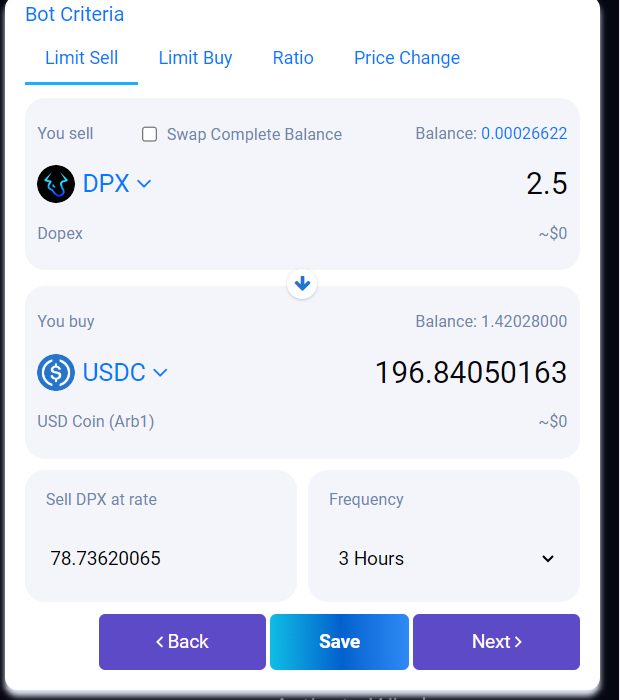
- Sell/Buy Rate: Specify, at which rate you want to buy or sell the digital asset. This is auto-calculated based on the sell amount and buy amount. Users can modify this value accordingly
- Swap Complete Balance: If this option is checked, the user's complete balance of the selected digital asset is used to buy another digital asset.
- Frequency: Specify how often you want to check the bot threshold. For eg. If the frequency selected is Daily, the bot threshold is checked every 24 Hrs. If the threshold is matched with both criteria, then the bot transaction is executed.
-
Approve token: You need to allow arbbot to use your sell token. This has to be done only once for each token. We would suggest giving approval for max amount, so that you do not need to give approval again for that token
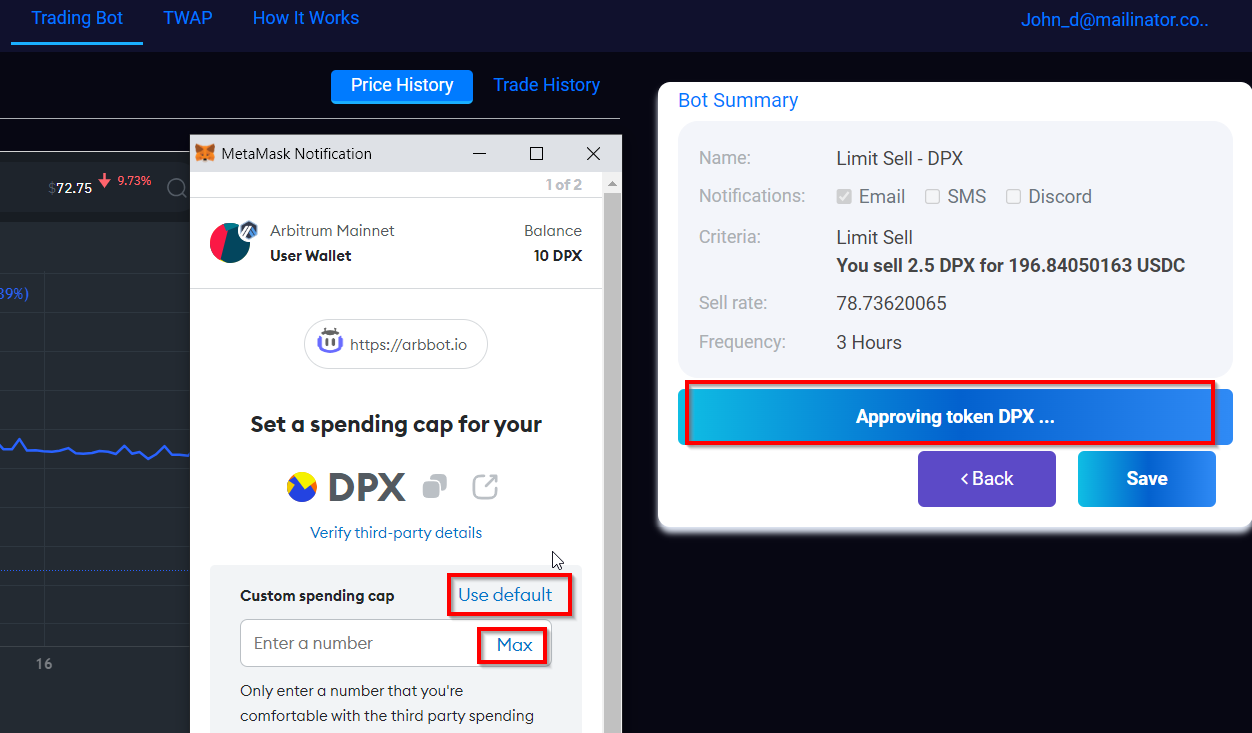
-
On the Manage Bot screen, you can disable and delete bot from this screen. To update bot details, click on bot name. Update bot screen will open.
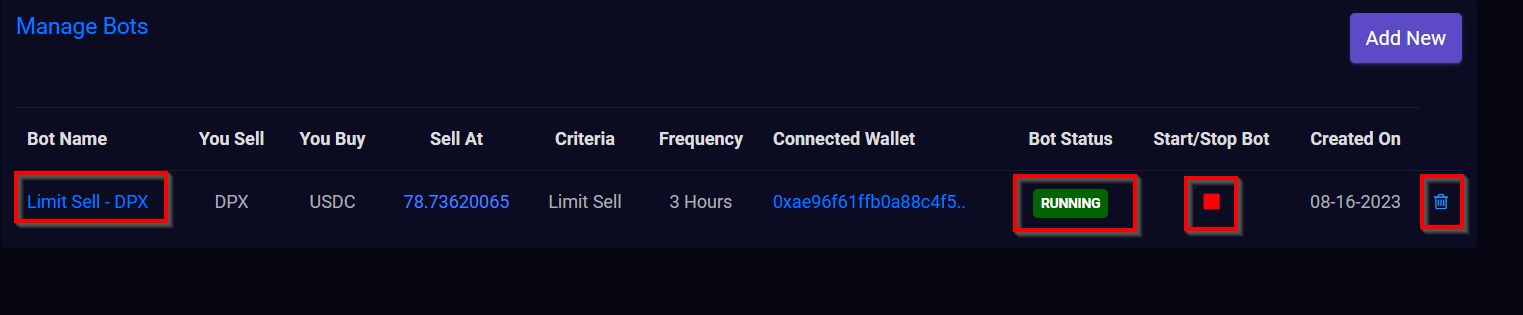
TWAP
- With arbbot TWAP (time-weighted average price), trader can issue orders to purchase shares every specific minutes for specific hours.
-
To create TWAP bot, click on TWAP -> Add New in the top navigation. You will land on the Create TWAP screen.

- Enter description of your choice.
-
You can set bot either on Arbitrum or on Ethereum network. Select network of your choice.
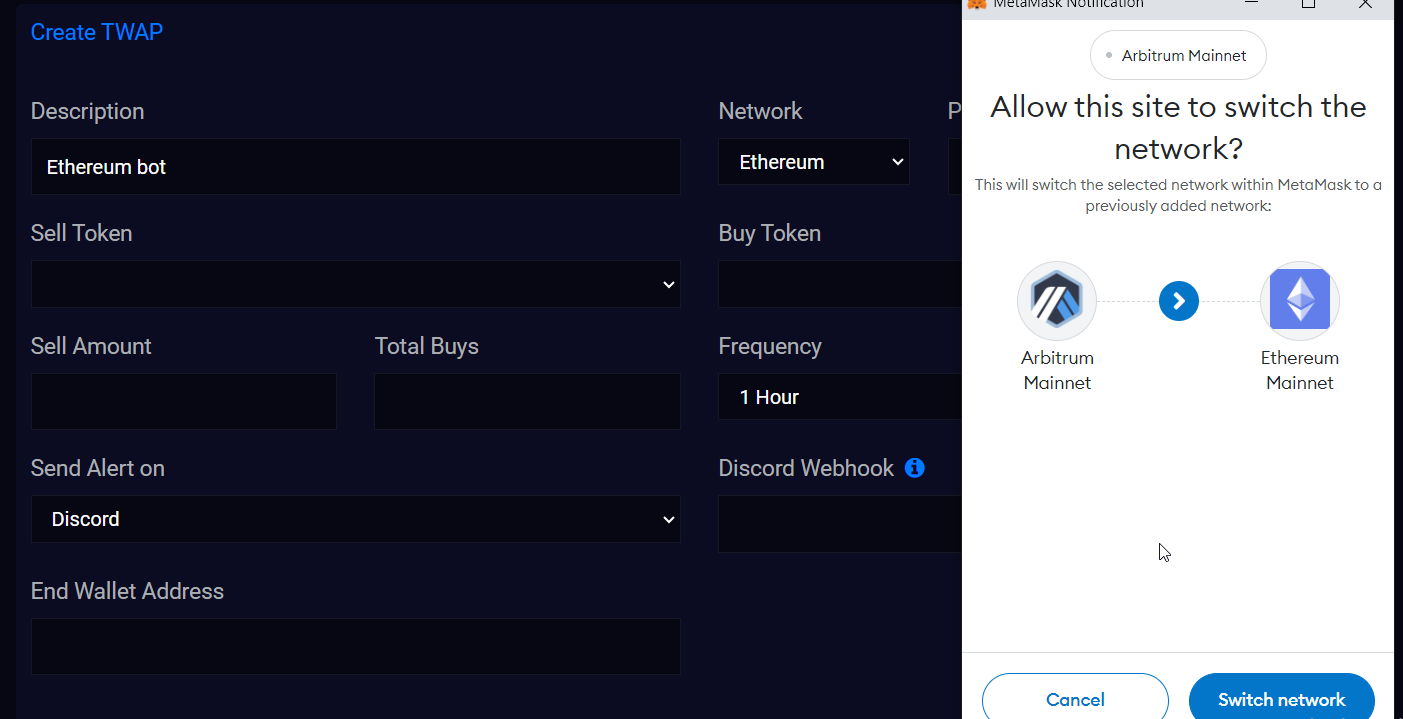
- Enter valid paired address from selected network. Tokens from entered pairs are automatically pulled.
- Select buy and sell token of your choice.
- Enter amount that you want to sell for sell token.
- Total buys is, how many transaction you want to execute.
- Set frequency to specify how often you want to do purchase.
- Total sell amount is auto calculated based on total buys and sell amount.
- Select where you want to receive notification when purchase happen and enter valid value for same.
- Enter end wallet address where you want to send swapped amount. Its by default connected metamask wallet address. Make sure you add trusted end wallet address to receive money.
-
You need to give arbbot permission to use your token. Click on approve token. Metamask pop up will appear to give permission. We will recommend to give permission for max amount of default number (MAX value) so that you will not
be not asked for permission again
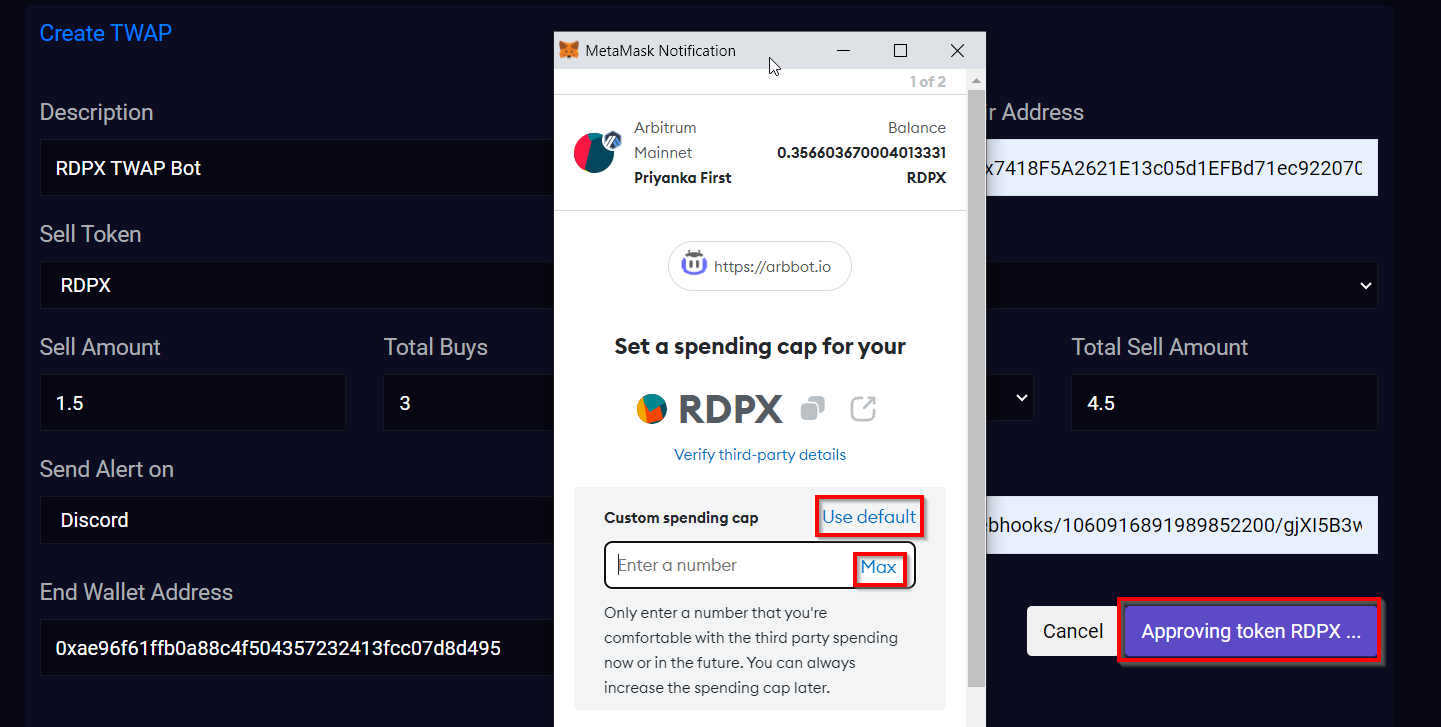
- Once all details are filled and sell token is approved, you are ready to start the bot.
-
On Manage TWAP page, you can see all created bots. You can enabled/disable and delete bot from here. To update bot, click on bot name, update bot screen will appear.